Let me start by saying that this is not a soldering tutorial.
There are plenty of great tutorials online like:
-
Sparkfun has an excellent one: Through-Hole Soldering.
-
And so does Adafruit: Guide To Excellent Soldering.
Everyone has his style for building/soldering things. This is just my way of building/assembling the calculator.
Tips:
-
Take your time and avoid rushing.
-
Ensure all solder joints are secure and well-soldered.
-
All components should sit flush against the PCB.
-
Slightly bending the leads of the parts may help keep them in place.
-
Begin by soldering the shortest components first.
-
Take extra care when installing the buttons, as there is a tight tolerance between the keycaps and the top panel.
-
Follow the sugested order.
-
All components are install on the top side of the PCB.
-
Too much heat can damage the components.
-
Use the top panel as guide when soldering the buttons.
Small Signal Diodes
(1N4148)
Begin by soldering the three small signal diodes (D1, D2, and D3) as they are the shortest components.
Ensure the diode polarity is correct.
Align the black bands on the diodes with the corresponding markings on the PCB silkscreen.
On newer kits, D2 has been replaced with a Schottky diode (BAT43). You can easily identify it as it is slightly larger than the 1N4148 diodes.

Resistors
Solder the four resistors (R1, R2, R3 and R4).
Resistor values are clearly labeld on the PCB. Check resistor value with ohm meter to make sure where to place it.
R1: 10KΩ
R2: 10KΩ
R3: 470Ω
R4: 82Ω

Zener Diode
(1N4728)
Solder the 3.3V Zener diode.
Ensure the diode polarity is correct.
Align the black bands on the diode with the corresponding markings on the PCB silkscreen.
The zener diode ensure that the voltage from the USB connector never exceeds 3.3V.

Quartz Crystal
Solder the 32.768kHz clock crystal to the PCB.
It is recommended to also solder the crystal can to the PCB for better stability.

Capacitors C1 and C2
Solder 0.1µf capacitors C1 and C2.
C1 limits the current to the speaker.
C2 is used as decoupling capacitor for the microcontroller.

Capacitors C3 and C4
Solder the two 2pƒ capacitors.
They are located next to each side of the crystal.
These load capacitors are used to stabilized and start the crystal.

AVR128DA28
Solder the Microcontroller.
Make sure the microcontroller is completely flush against the board.
Align the microcontroller's notch or dot (pin 1) with the pcb markings.

DPDT slide switch
Solder the DPDT slide switch.

USB Mini
Solder the USB mini female connector.
Please note that the pins of the USB connector barely protrude the PCB.

Battery Holder
Solder the CR2032 battery holder.
Please note that this holder can accommodate thinner batteries. Therefore, it is advisable to bend the springs slightly to alleviate the pressure on the CR2032 battery.

Reset Switch
Solder the Reset Switch.

Speaker
Solder the Magnetic Buzzer.
The PCB can accomodiate diferent size of speakers.
Align the + marking on the speaker. Only 2 pins will be used.

Recap
This is how your PCB board should look like.
Now is time to take a break before we continue.

Display Male Header
Soldering the 7 pin male header is a bit tricky.
Start by hand screwing the four 5mm brass posts with the 4mm M2 bots, as shown in the photo.
The display module should sit on top of the brass posts.


Place the long pins from the male header from the back of the PCB.
And insert the pins on the Display Board.
Make sure the display board is flush to the brass posts.

Solder the pins.

Cut the header pins as shown

This is how it should look from the side.
Display Male Header
This is the final step prior to installing the tactile switces.

Tactile Switches
Start by hand tightening the four 7mm posts on the four edges of the PCB.
Place the PCB on the “BACK” of the 3D printed case. These will help place the switches.


Add the keycaps to the tactile switches.
Watch the keycap orientation. Since it is dificult to remove the keycap.

Place the switches with the keycap line by line.
Do NOT solder them yet.
Take notice of the placement of the color of the keycaps. The grey and white keycaps look the same under certain lighting.

Use the top panel as a guide.
That way the buttons won’t move.
Make sure the buttons are flush with the PCB.

With the buttons firmly flush, it’s time to solder them.
Only solder two diagonal pines of each button. That way it would be easier to adjust if the switches turn out to be offset.

Check from bottom view to see that all buttons are straight.

Check from side view to see that all buttons are straight.

If everything looks fine, continue to solder the rest of the switch pins.
Remove the top panel and the brass posts.
Back Panel
The back panel is reversible, so select the side that you like best.
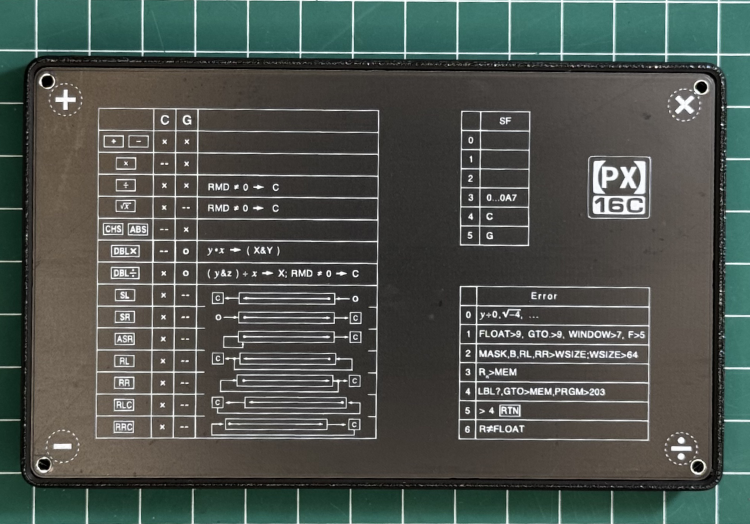
3D Printed Bumper (Step 1)
Prior to assembly, remove any debris or supports left from the 3D printer.
Place the PCB inside the bumper, notice the 3 wedges on sides that need to be pushed.
The PCB should sit firmly on the inside rail.

3D Printed Bumper (Step 2)
Place the back panel. The back panel is revisable, so choose the side you like.
Use the four 7mm bolts with the four 7mm brass posts to attach the back panel with PCB.

3D Printed Bumper (Step 3)
Place the Display module by carefully aligning the header connector and the four holes.

3D Printed Bumper (Step 4)
Place the display bezzel.
Make sure the “Front” legend is at the top left. As seen on the photo.
WARNING: If the bezzel is not seated correctly, you might crack the display when srewing the top panel.

3D Printed Bumper (Step 5)
Place the top panel.
The top panel is reversable, choose the side you like.
Jiggle the top panel until you get the buttons trough. Do not force it.
Use two M2 6mm bolts to secure the display.
Use four M2 4mm bots to finish securing the top panel.


USB to Serial Cable
USB-Mini b to RS232
These are the parts needed to assemble the cable.
Optional:
Silicone feet.
On the back of the PX-VOY, you'll find four circles, each marked with one of the basic arithmetic operators. These are the designated spots for placing the silicone feet.
Black Bezel:
To enhance the display area, use a black permanent marker, like a Sharpie, to color the inside edge of the top panel where the display is viewed.







